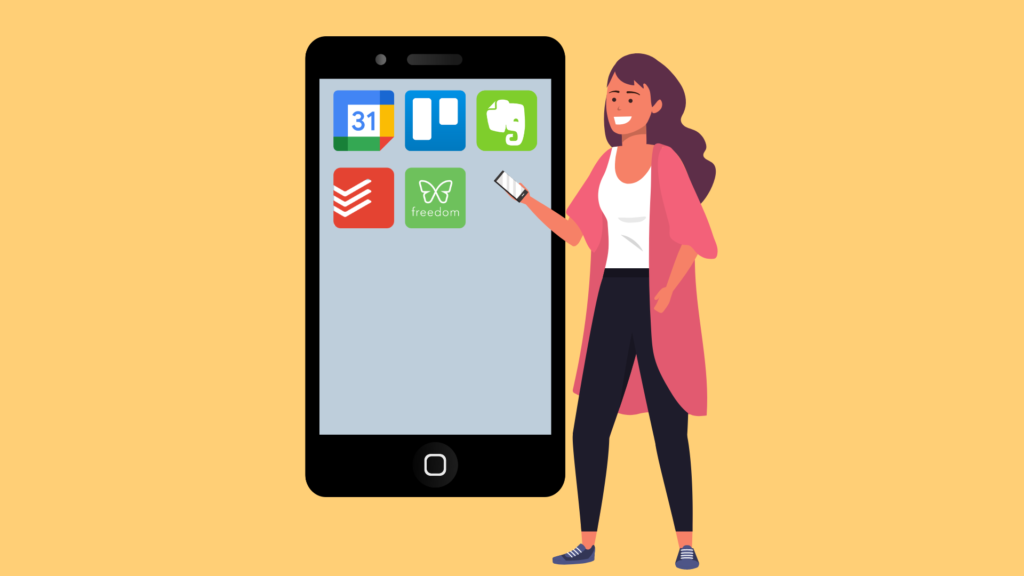what is anydesk?
Anydesk is a widely used remote desktop software for personal and business use with several features such as remote access, file transfer, VPN, and others. In addition, it has security protocols to keep your users’ devices safe. It is worth mentioning that this tool is only free for personal use, however it has very affordable pricing plans for businesses.
how does anydesk can be helpful?
Anydesk makes possible the remote access to the desired devices, which must be previously authorized, it can be done from anywhere, furthermore it is simple where the two devices must be connected to a stable internet. For example, let’s suppose you are on a business trip but completely forgot to save that very important report into your laptop, with Anydesk you can access the computer at your home and get the document, transferring it to the laptop, solving your problem. In the corporate case, it is common for the IT department to install remote access software in all computers in the company facilities, then a practical, fast, and effective solution of problems on the company’s devices can be solved support without the need of technical employees at the same place as the computer.
how to use anydesk?
To use this software, you must download and install it (as described in the next section) on both devices to which you want to make the connection, that is, the controlled device and the controller. Once downloaded you will receive a 9-digit ID that is unique to each device, once this number is entered in the specified location on the Anydesk platform desktop of the controller device, the controlled device will receive a notification of acceptance of remote access, once this notification is accepted the controller device will have access to the desired device. In addition, it is possible to configure automatic entry from the setting of a password, so it is not necessary to always have someone at the controlled device to accept your entry.
To maintain your own security do not share your device ID with third parties that you do not trust to access remotely your computer.
how to download and install?
The installation of Anydesk is simple and fast, besides being very intuitive, however, you should pay attention to a few details, as described from the steps below:
1. Visit the AnyDesk’s official website.
2. Click on the icon for your operating system and then on “Download now” to download the installation file.

3. After downloading, run the installation file by double-clicking on it.

4. An AnyDesk window will open, click “Install AnyDesk”.
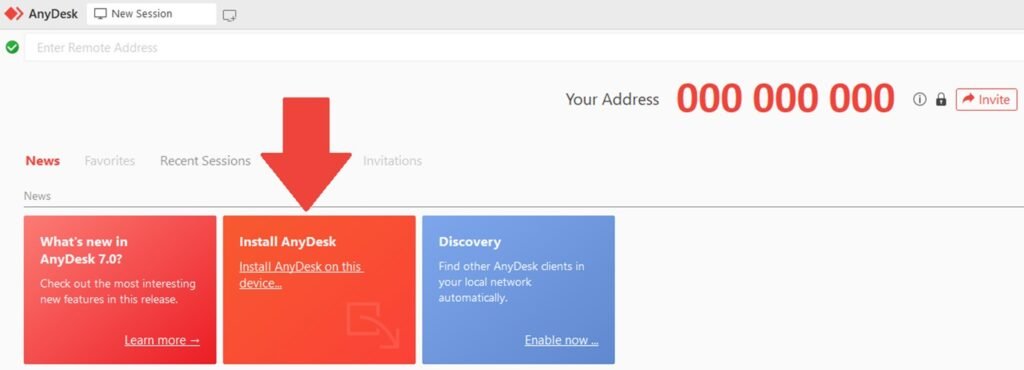
5. On the next screen click on “Accept & Install”. Follow the steps until the installation is complete.
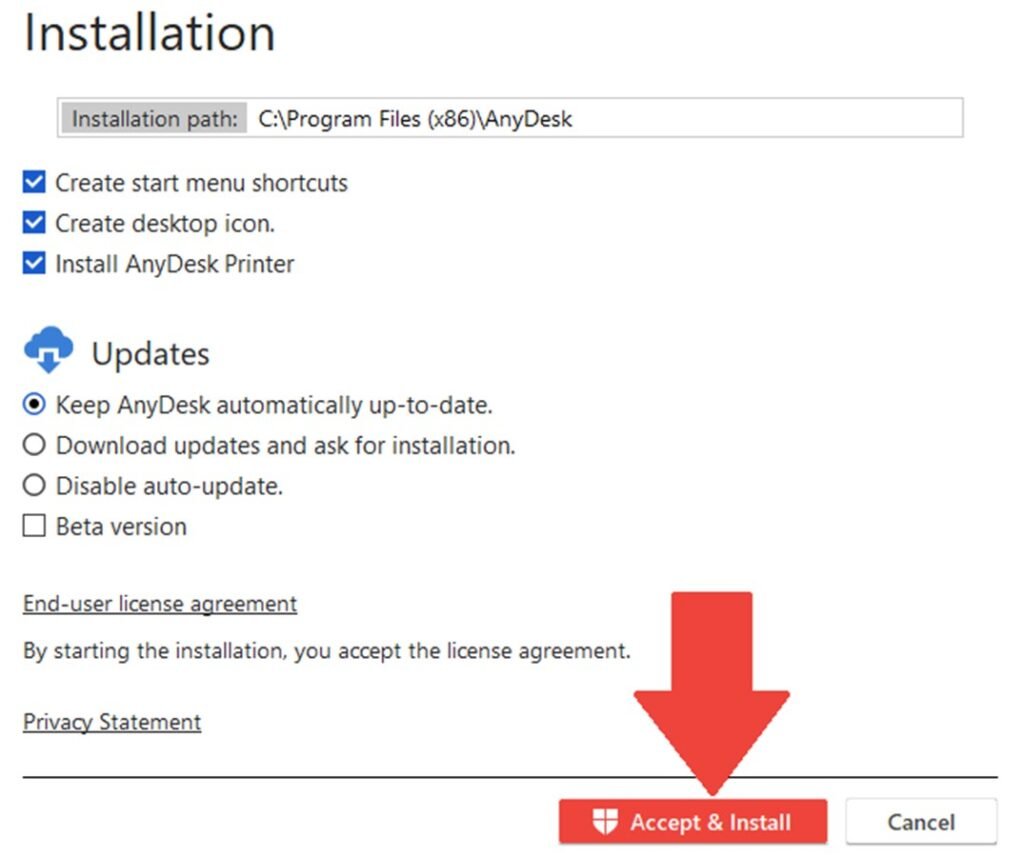
6. After the installation is complete, an Anydesk shortcut will be created on your computer’s desktop. Double click with your left mouse button to open the software.

7. On your screen you will see your ID which contains 9 digits grouped in intervals of 3 that will be useful for remote access on this device.
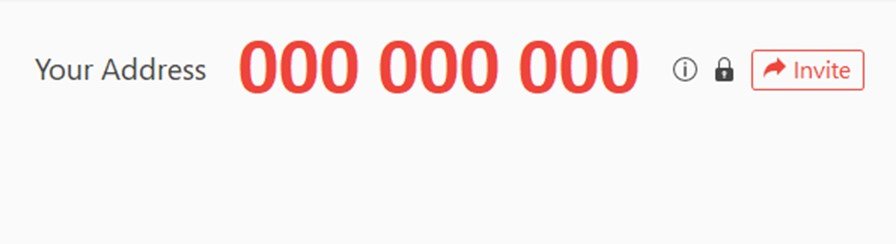
8. Download and installation finished, enjoy this software!
additional steps for macOS users
9. After running AnyDesk, in the “Configure Permissions” card, click on “Configure”.

10. In the window that will appear, click on “Open System Preferences”.

11. Click on “Click the lock to make changes.”.

12. Enter the computer’s password and click on “Unlock” button.

13. In the list, check the “AnyDesk” option.

14. Click on “Quit & Reopen”.

15. AnyDesk will reopen. So, repeat the same steps by clicking “Configure” and then checking the “AnyDesk” option in the list.

16. The “Configure Permissions” message will disappear, and now you can use AnyDesk normally on macOS.

17. Download and installation finished, enjoy this software!
You can also download the full tutorial on .pdf format we have created for you just in case you need to check it out later.