Released back in 2005 by Rossmanith GmbH, TeamViewer was one of the first remote access and remote control computer software. Having expanded its functionalities a lot by that day, it counts more than 2 billion downloads since its release.
TeamViewer includes a host of excellent security measures and has been intended to work fairly happily with platforms including Windows, Mac, Linux, iOS, and Android. What about its features and pricing? Let’s take a closer look!

Features
TeamViewer allows you to connect onto another computer and utilize it just though it were your own. For example, if your father has a problem connecting to his social media account and his computer skills are poor, he can just download and install TeamViewer, provide you with the pre-established ID and password, shown on his screen and you will be ready to help him deal with his issue. While you are connected to his device, you can also optimize it for unattended access, so you can log in to it anytime you want without him having to provide you with his password or IP, not even having to be in front of the screen.
Besides its basic functionality, TeamViewer also allows users to transfer files between computers and chat with each other using the chat functionality. Lastly, through the beginning of Covid-19, TeamViewer AG took it one step further, introducing its audience to yet another feature. Now you can also have meetings through TeamViewer’s platform!

Pricing
While TeamViewer is free for occasional non-commercial use, if you use it too often and for large remote sessions, you’ll get kicked out and receive ‘’warnings’’, calling you to choose between their paid plans. What are their options though, what do they offer and are they worth it?
For single users Teamviewer provides two options: The Basic TeamViewer remote access and the TeamViewer Business.
Basic TeamViewer | TeamViewer Business |
| Price: 13.90€/Month (billed annually) | Price: 32.90€/Month (billed annually) |
Includes:
| Includes:
|
Regarding teams, Teamviewer provides two more options: The TeamViewer Premium and the TeamViewer Corporate.
TeamViewer Premium | TeamViewer Corporate |
| Price: 65.90€/Month (billed annually) | Price: 139.90€/Month (billed annually) |
Includes:
| Includes:
|
As you can see, TeamViewer is rather an expensive tool if you wish to enjoy its full potential, mostly worth for large business, however you can still enjoy its free use or the basic version and still be fully satisfied as an individual.

Reviews
According to Trustpilot, one of the most known and authoritative reviews provider, TeamViewer was rated by nearly 92% of their 49,469 raters with 4/5 ★ and 5/5 ★, claiming that it is a great software, really helpful, providing great opportunities to individuals and companies as well.
Barely a 6% left a rating of 1/5 ★, showing their dissatisfaction regarding the overpriced premium plans, claiming poor customer support and bugs while trying to operate it.

How to Download and Install TeamViewer for Personal Use
With TeamViewer, you can view and manage your servers’ and computers’ desktops remotely from any location.
For Windows Users
Please refer to the following instructions to download and install it on Windows:
1. Visit their official website and click on the download button to start downloading the software (make sure that you choose the Operating System of your device before you install it):

2. When the installer gets downloaded on your device, click on it and you’ll get presented with the image below. You will have to click on ‘‘Default installation’’ and then click ‘‘Accept-Next’’:

3. After the installation finishes, the main interface of TeamViewer will automatically open in a new window. Your remote access and control software will be ready for use:

For Mac OS Users
If you have Mac as an Operating System, here follows the correct guide for you:
1. Visit their official website and click on the download button to start downloading the software (make sure that you choose the Operating System of your device before you install it):
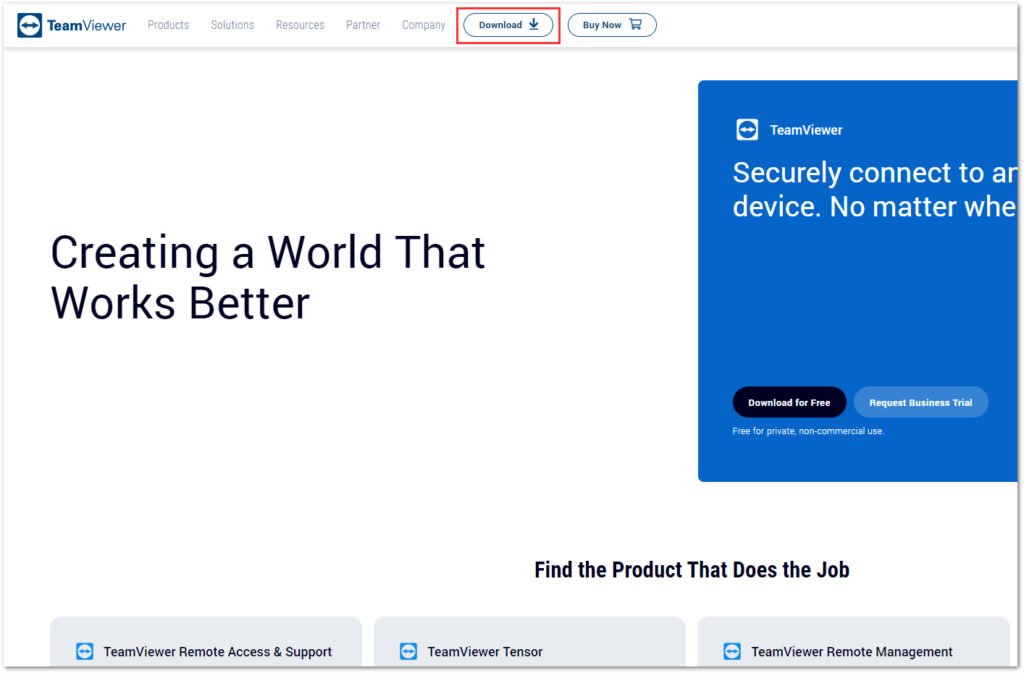
2. When the file gets downloaded, open TeamViewer.dmg and then double-click on ‘’Install TeamViewer’’:
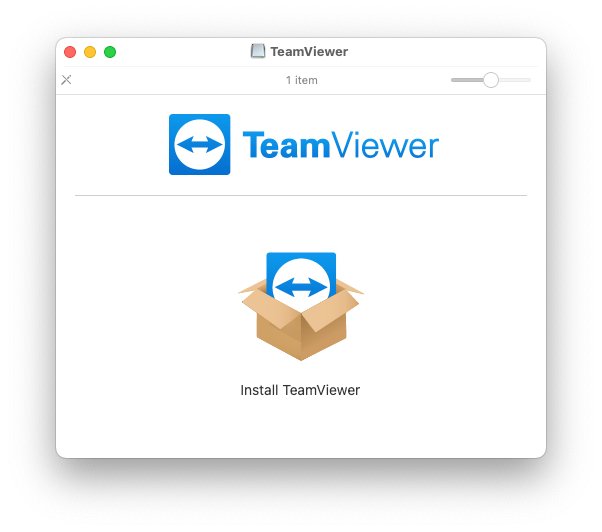
3. There is a possibility that a security alert may appear in order to inform you about the origin of the file. Click ‘’Open’’ to begin the installation process:

4. If you wish to continue on installing the application, please check the box ‘’I accept the EULA and DPA’’ and then ‘’Continue’’:

5. The setup file will get you step-by-step through the installation process for TeamViewer. Follow the on-screen commands to begin the installation:

6. A pop-up window will appear. You will need to enter your credentials in order to get going with the installation:

7. Click ‘’Close’’ once the setup file confirms that the installation was successful. TeamViewer will open automatically.
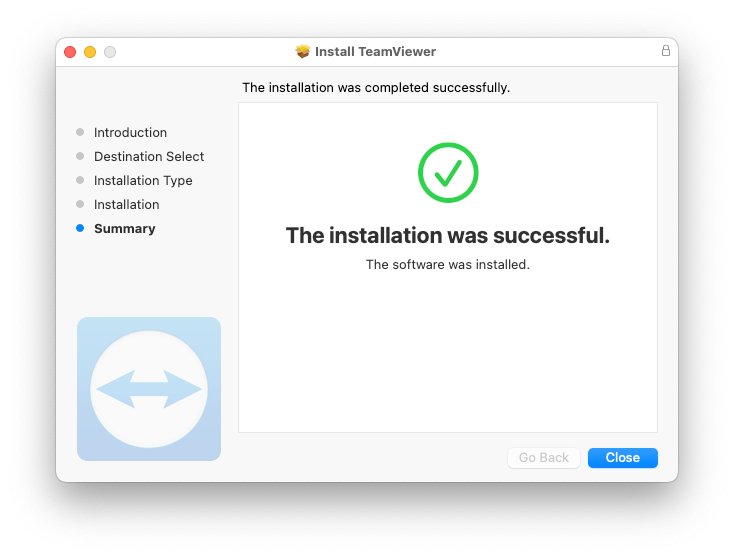
If you wish to watch a step-by-step guide on how to download and install TeamViewer on Windows, please take a look at the video below!
Now that everything is setted up, you are ready to start using your newly installed software. It is of high importance though, to not let your guard down while using TeamViewer. Despite the fact that TeamViewer AG has done great efforts in making their product as safe as possible, you should still be aware of any malicious acts that people may try to perform on your device. Always make sure to keep your remote access credentials safe, don’t use unattended access unless with people you trust a lot and always terminate the software after you finish using it.
Last but not least, pay a lot of attention in cases where you have to share your login credentials with people that you don’t know. It is common for online job employers to ask for remote access on your desktop/laptop in order to perform some actions and this is why a lot of scammers decided to take advantage of it. If you wish to know more about how to protect yourself from online job scams, CLICK BELOW!

Vaggelis Moutsios
Vaggelis Moutsios is a newly inspired author and a book lover since a young age. Born in Agrinio, Greece, graduate in Physical Education and Sport Science at Democritus University of Thrace, he decided to make a turn to his professional career. Remote work and the freedom it provides earned him. Following his passion for writing combined with his 6 years experience in the WFH market, he dedicated himself into introducing this world to more and more people.





